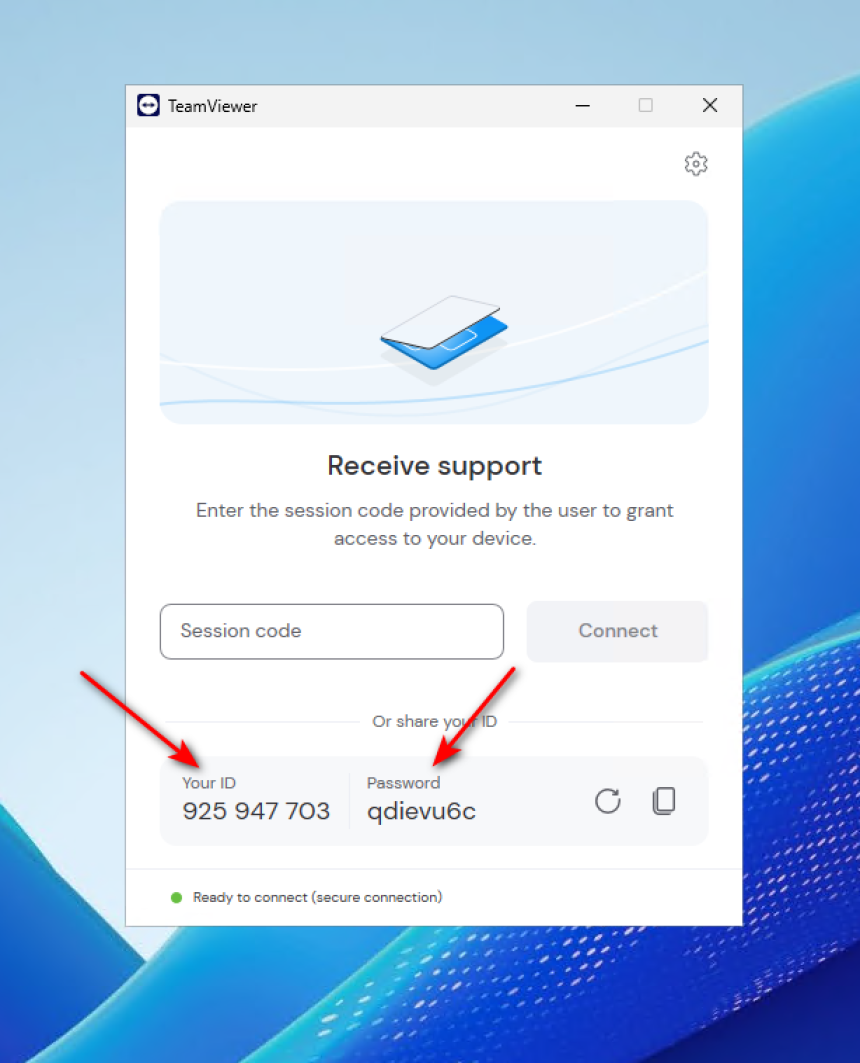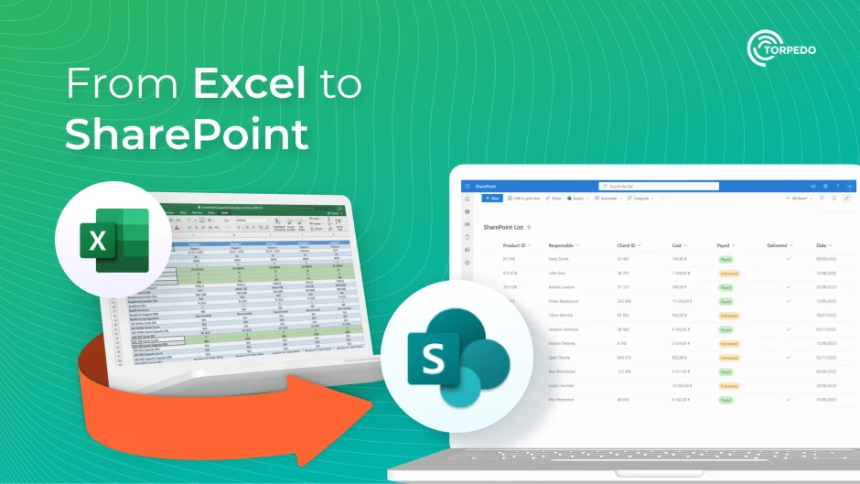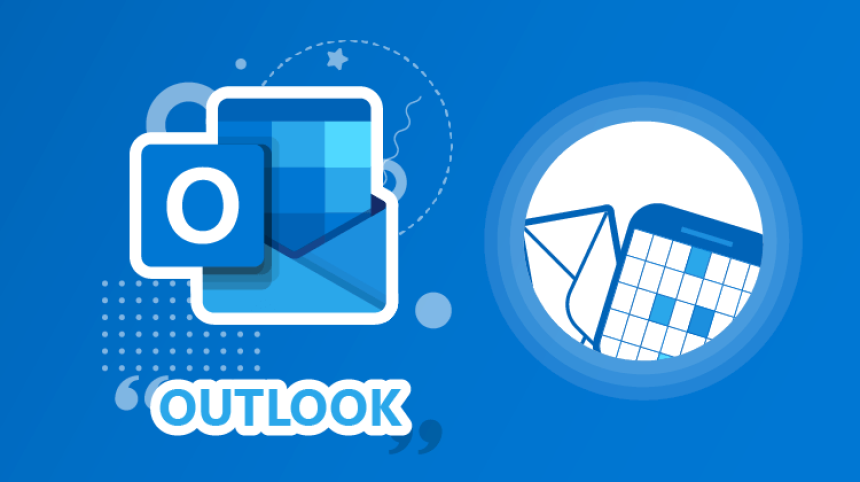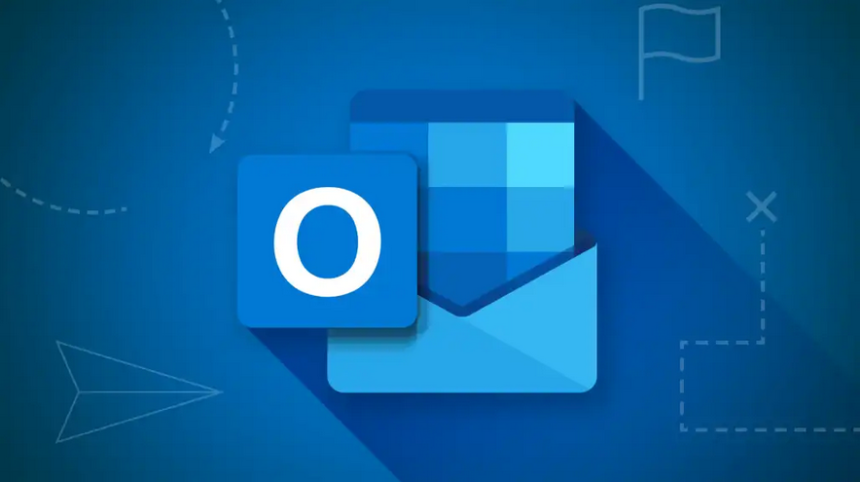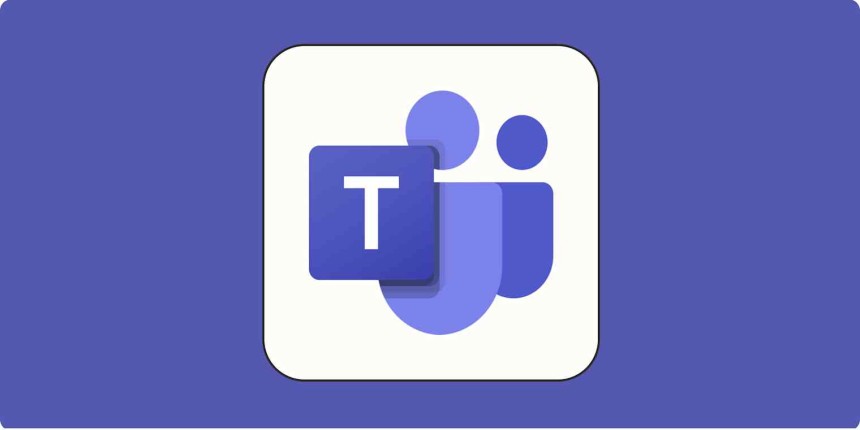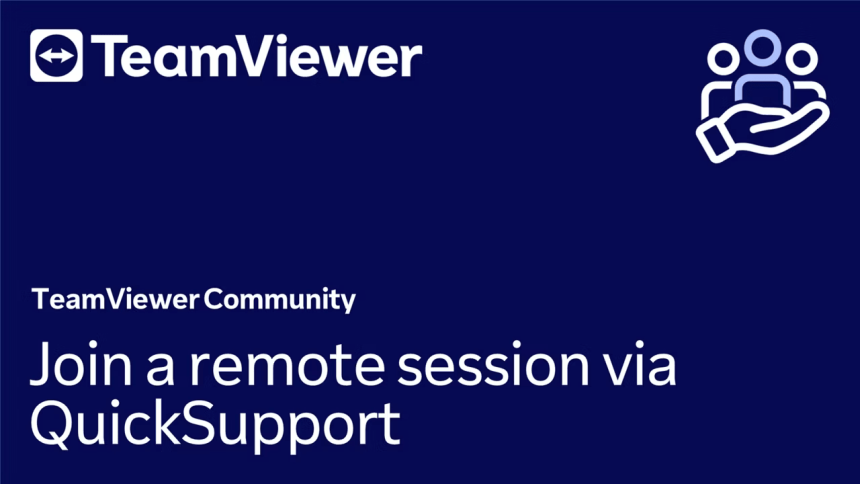
How to Download and Use TeamViewer QuickSupport
This document provides a clear, step-by-step guide on how to download, launch, and use the TeamViewer QuickSupport application for remote IT support sessions
Introduction
This document provides a clear, step-by-step guide on how to download, launch, and use the TeamViewer QuickSupport application for remote IT support sessions. This application allows an IT technician to connect to your computer temporarily in order to assist with technical issues.
Please read through this guide carefully before proceeding with your IT support session to ensure a smooth and secure experience.
Step-by-Step Instructions1. Downloading TeamViewer QuickSupport
- Open your preferred internet browser (e.g., Chrome, Edge, Firefox).
- Visit the official TeamViewer QuickSupport download page: https://www.teamviewer.com/en/download/windows/
- Under the “QuickSupport” section, click “Download QuickSupport”.
- Save the .exe file (usually named TeamViewerQS.exe) to a known location on your computer (e.g., Desktop or Downloads folder).
⚠️ Note: This version of TeamViewer does not require installation. It is a standalone executable file that can be run directly.
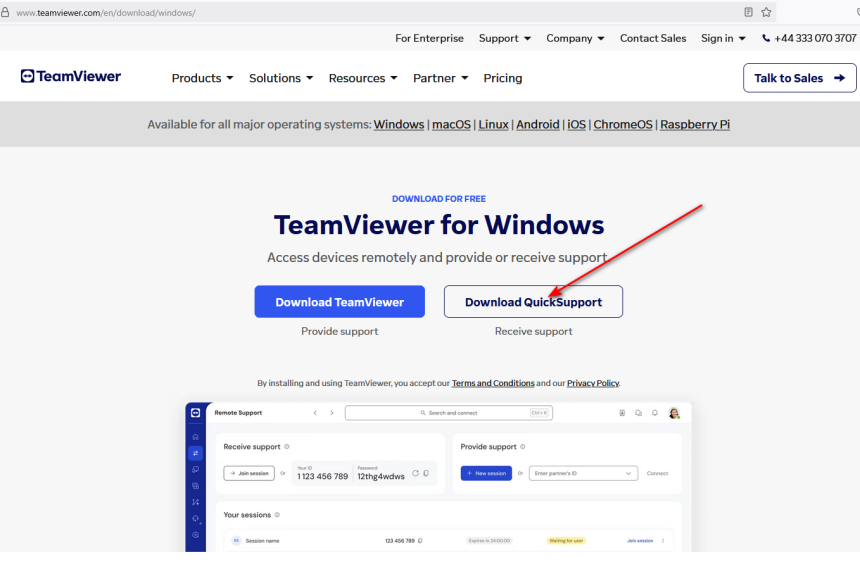
2. Preparing Your System
Before launching the application and allowing IT support to access your system:
- Save and close all unnecessary documents, programs, and files.
- This is important to prevent any accidental data loss, as your computer may need to be restarted during the session.
- Make sure you are available near the computer, in case your assistance is needed to restart the TeamViewer application or perform any actions that cannot be completed remotely.
3. Starting the Application
- Locate the downloaded file (TeamViewerQS.exe) and double-click it.
- The application will launch automatically without installation.
You will see a window displaying:
- Your ID (a unique numeric code)
- Password (a temporary password that changes every time you start the app)
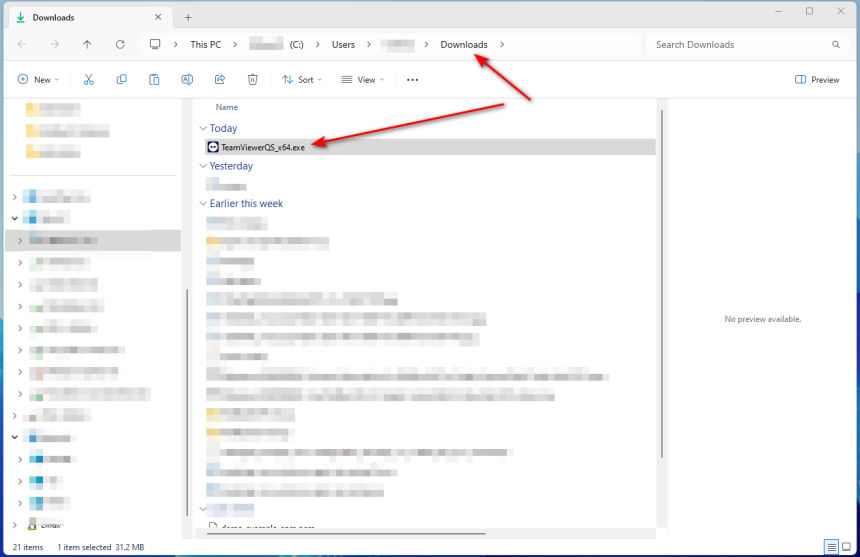
4. Providing Access to IT Support
When prompted by your IT support technician:
- Quote both your ID and Password from the TeamViewer QuickSupport window.
- The technician will use this information to initiate a secure connection to your computer.
🔐 Security Note:
- Remote access is only possible while the application is running.
- The password changes each time the app is restarted, ensuring there is no persistent access.
- Simply close the app to end the session immediately.
- Once support is no longer required, you can delete the .exe file to completely remove the application from your system.